The two sections of these instructions explains opening an invitation email and connecting on Google Meet.
Opening an Invite on a Desktop Computer (PC):
- Launch an internet browser on your computer (Google Chrome, Microsoft Edge, etc.)
- Login to your email account.
- Open the Google Meet Invitation Email
- Should look similar to this:

4. Select "Yes", "No" or "Maybe" if you are available/unavailable for the scheduled appointment.
-
- A response will automatically be sent to the event organizer.
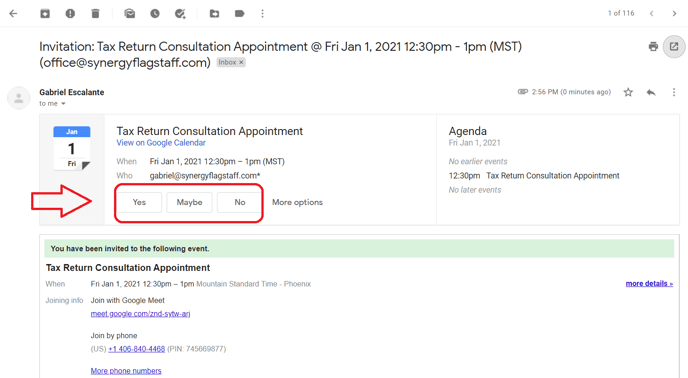
Connecting to a Google Meet
- In the invite email, click on the Google Meet blue link/URL:

- Once you click on the link, a new pop-up tab will appear on your browser.
- Your webcam video will appear in the new tab.
Note: Your webcam and microphone must be enabled for the Google Meet call.  4. Click "Join Now" on the right-side.
4. Click "Join Now" on the right-side. 5. You can control your camera, microphone, or screen share with the following buttons below:
5. You can control your camera, microphone, or screen share with the following buttons below:
- The first one toggles your microphone (Mute/Unmute)
- The second one ends the call
- The third one toggles your camera (On/Off)

